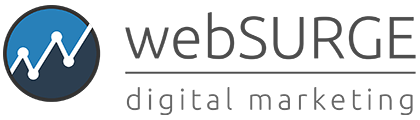TransactionDesk with AuthentiSign
Jump to a Section
UNYREIS offers access to Lone Wolf Transactions (TransactionDesk Edition),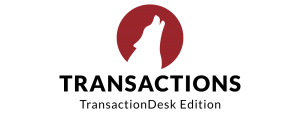 the Instanet Forms + DocBox + AuthentiSign application, to GRAR members who are MLS subscribers or participants. This service provides online forms and toll-free unlimited internet faxing. The only fee would be to Brokers who want to add some of their own company forms – then there is a one time fee for those.
the Instanet Forms + DocBox + AuthentiSign application, to GRAR members who are MLS subscribers or participants. This service provides online forms and toll-free unlimited internet faxing. The only fee would be to Brokers who want to add some of their own company forms – then there is a one time fee for those.
Instanet Forms is a service that can be used to fill out and store contracts online. Fill out basic contract info that will go on multiple forms once and it will auto populate to all when required (ex. buyers name, listing agent name, etc.). You can store them all filled out online in your account, e-mail them or fax them right from the service and also have your clients or attorneys fax signed or changed docs back into your account by you enclosing a fax back cover sheet that is bar coded for the transaction.
Authentisign is our e-signatures tool. As you may know, since 2012, electronic signatures are permitted on all documents utilized in a real estate transaction in New York State.
How to Access Transactions
TransactionDesk Edition
- From the GRAR “Home Base” Member Portal:
- Click on the Transactions (TransactionDesk) icon.
- From Matrix:
- From any listing, (such as one that you wish to begin writing a purchase offer on), click on the TransactionDesk link either from the ‘TransactionDesk’ (information bubble) on the search results page (usually all the way to the right) or from the link on the top of the REALTOR reports/displays on any listing.
- From the Matrix Home Page, go to the External Links section and click on Lone Wolf Transaction Desk.
- Directly:
- Once you have logged in via MLS the first time, Lone Wolf Transactions (TransactionDesk Edition) can then be accessed directly via www.TransactionDesk.com/GRAR from any browser.
- Mobile App for IOS Devices:
- To get started, first visit the Transaction Desk Desktop version. Click on Settings, Linked Applications and then click on the link to download the App if you haven’t already done so.
- Next, click on the Activation Code button up top.
- Open the app and enter the code there.
- Don’t log out and you are all set. If you log out, come back into the desktop version to enter a new activation code.
How to Obtain Support
- Contact LoneWolf TransactionDesk Support at 800-668-8768
- Phone support is available 24 hours a day, seven days a week. We recommend this, during business hours, for the fastest response and resolution times.
- Email tdsupport@lwolf.com, M-F during business hours.
- From TransactionDesk, go to the Support icon (question Mark) and click on Live Support for live, on-line chat
Training
On Site Classes at GRAR
We have a variety of classes on TransactionDesk at GRAR. Some carry CE, some are hands on and others are lecture only. Check our Upcoming Classes page to see what is coming up.
Live Training Webinars
From your home or office computer.
- Click here to check the upcoming live webinar schedule.
- To schedule a Free, Live Online Training for your Team or Office: https://calendly.com/greggdriscoll
Recorded Training
Video training content can also be found on YouTube. Here you will find both 1 ~ 5 minute ‘How Do I’ tutorials and full length 30 ~ 60-minute overviews.
- Click here to see how it works from start to finish. This is a brief slide show that shows the whole process on online forms and e-signatures
- Video Library (Note: Each of these links are to a library of links above each video for a series of videos on each topic)